A new bug
has been discovered that allows the recipient of a Snapchat or Facebook
Poke video to revisit and keep it forever without the sender ever
knowing it. All that’s needed to save videos is an iPhone or iPad, a
data cable and a free file browser.
The process is pretty straightforward and can be done by virtually anyone. First, open the app and load a video but don’t open it. Then, plug your device into your computer and open an iPhone file browser, like iFunBox. From here, navigate to the Snapchat folder and look for the “tmp” folder. If you’re using Facebook Poke, the files will be buried a bit deeper in library/caches/fbstore/mediacard. Once they have been located, simply copy them and paste them to your computer. It’s as easy as that.
 Snapchat founder Evan Spiegel told Buzzfeed that people who most enjoy
using Snapchat are those who embrace the spirit and intent of the
service. He said there will always be ways to reverse engineer
technology products but it spoils the fun.
Snapchat founder Evan Spiegel told Buzzfeed that people who most enjoy
using Snapchat are those who embrace the spirit and intent of the
service. He said there will always be ways to reverse engineer
technology products but it spoils the fun.
Snapchat launched in September 2011 with absolutely no media coverage. The idea behind the app is that you can share a photo or a video with someone for a set amount of time – up to 10 seconds. When the preset time limit has expired, the media is then deleted from both devices as well as Snapchat’s servers. Sure it’s possible for someone to capture a screenshot but like other apps, the sender is notified in such an event.
There are essentially two camps when it comes to the intended use of such an application. Some will say it’s innocent in nature, allowing users to send silly or goofy photos to friends or family that they otherwise wouldn’t send over social media or SMS. Others, however, see Snapchat as little more than an app to facilitate sexting. We’ll leave you to draw your own conclusion as to what you believe people are using it for.
The app now has a solid following, with over 50 million snaps being shared each day. In fact, Facebook essentially copied the entire idea and released it as a social media app called Poke not too long ago.
The process is pretty straightforward and can be done by virtually anyone. First, open the app and load a video but don’t open it. Then, plug your device into your computer and open an iPhone file browser, like iFunBox. From here, navigate to the Snapchat folder and look for the “tmp” folder. If you’re using Facebook Poke, the files will be buried a bit deeper in library/caches/fbstore/mediacard. Once they have been located, simply copy them and paste them to your computer. It’s as easy as that.

Snapchat launched in September 2011 with absolutely no media coverage. The idea behind the app is that you can share a photo or a video with someone for a set amount of time – up to 10 seconds. When the preset time limit has expired, the media is then deleted from both devices as well as Snapchat’s servers. Sure it’s possible for someone to capture a screenshot but like other apps, the sender is notified in such an event.
There are essentially two camps when it comes to the intended use of such an application. Some will say it’s innocent in nature, allowing users to send silly or goofy photos to friends or family that they otherwise wouldn’t send over social media or SMS. Others, however, see Snapchat as little more than an app to facilitate sexting. We’ll leave you to draw your own conclusion as to what you believe people are using it for.
The app now has a solid following, with over 50 million snaps being shared each day. In fact, Facebook essentially copied the entire idea and released it as a social media app called Poke not too long ago.
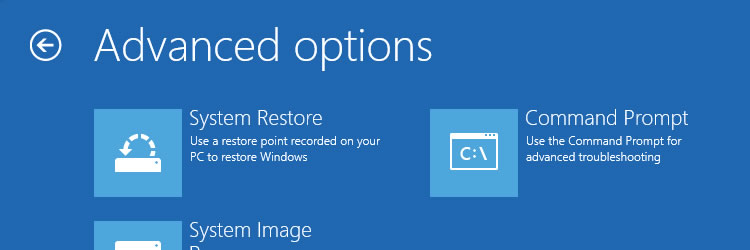 Windows 8
Windows 8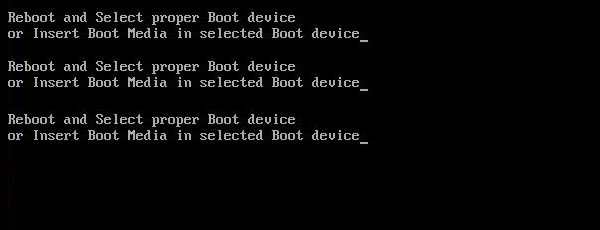
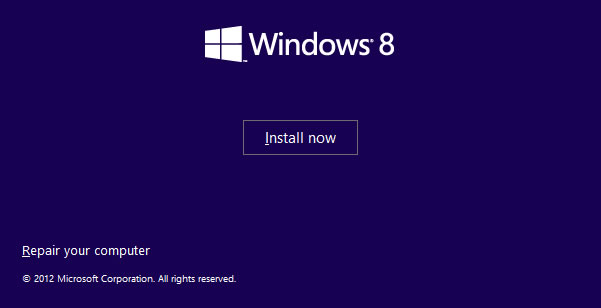
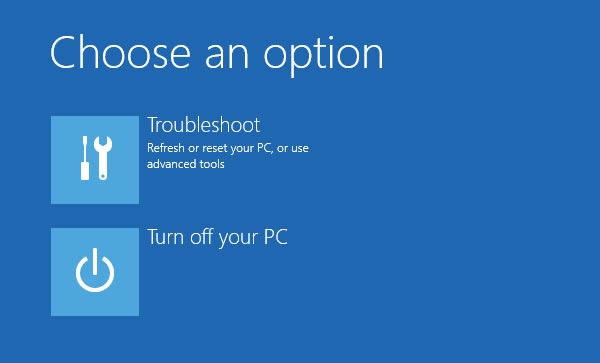
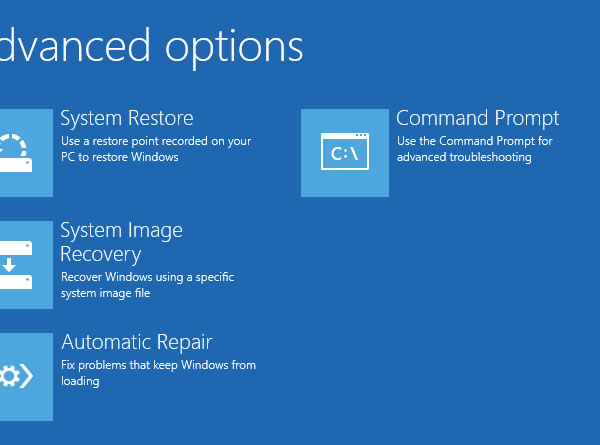
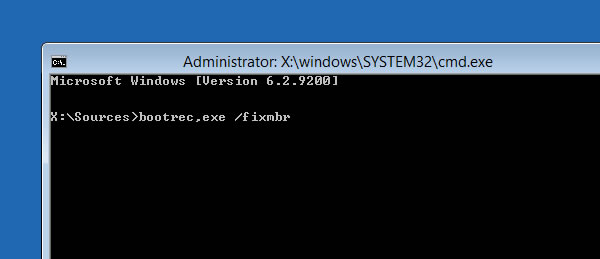
 Nvidia has
Nvidia has 














