Microsoft and a number of partners had high hopes for Windows 8. The
recently-released operating system was expected to be the savior for
desktop computer, among other things. It’s still too early to determine
if those lofty expectations will be realized but one thing is apparently
evident already: Windows 8 is not a hit with gamers.
New data from NPD Group shows that PC game sales are down a full 21 percent in the month following Windows 8’s release when compared to the same time period in 2011. Stephen Baker from NPD said Windows 8 hasn’t made the market any worse but it certainly hasn’t helped to stimulate sales either.
 NPD isn’t the only one to produce early data on Windows 8’s impact on
gaming. Valve offers gamers the opportunity to take a voluntary survey
each month to evaluate the hardware that people are using to run the
client and games.
NPD isn’t the only one to produce early data on Windows 8’s impact on
gaming. Valve offers gamers the opportunity to take a voluntary survey
each month to evaluate the hardware that people are using to run the
client and games.
Valve’s latest monthly Steam survey shows that only 0.44 percent of client users have upgraded to the new OS. Based on 54 million active Steam users, that boils down to just 237,600 players that are now running Windows 8. It’s worth pointing out that this isn’t likely an accurate representation but it is pretty telling about the state of Windows 8 gamers, or lack of.
A number of game developers have spoken out against the operating system since it was first announced due to the fact that Microsoft is trying to make it a closed platform. Case in point – if a developer wants to create and submit a game for inclusion in the Windows 8 Store, they have to follow certain guidelines and store rules to do so.
Of course, publishers can still create and sell games outside of the Windows 8 Store but it would be a lot easier to provide digital downloads inside the Windows 8 ecosystem.
New data from NPD Group shows that PC game sales are down a full 21 percent in the month following Windows 8’s release when compared to the same time period in 2011. Stephen Baker from NPD said Windows 8 hasn’t made the market any worse but it certainly hasn’t helped to stimulate sales either.

Valve’s latest monthly Steam survey shows that only 0.44 percent of client users have upgraded to the new OS. Based on 54 million active Steam users, that boils down to just 237,600 players that are now running Windows 8. It’s worth pointing out that this isn’t likely an accurate representation but it is pretty telling about the state of Windows 8 gamers, or lack of.
A number of game developers have spoken out against the operating system since it was first announced due to the fact that Microsoft is trying to make it a closed platform. Case in point – if a developer wants to create and submit a game for inclusion in the Windows 8 Store, they have to follow certain guidelines and store rules to do so.
Of course, publishers can still create and sell games outside of the Windows 8 Store but it would be a lot easier to provide digital downloads inside the Windows 8 ecosystem.

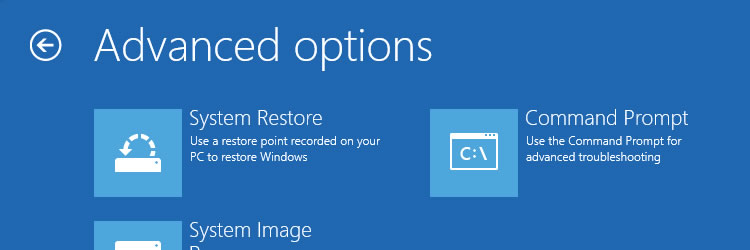 Windows 8
Windows 8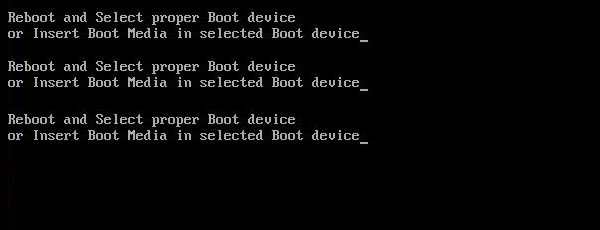
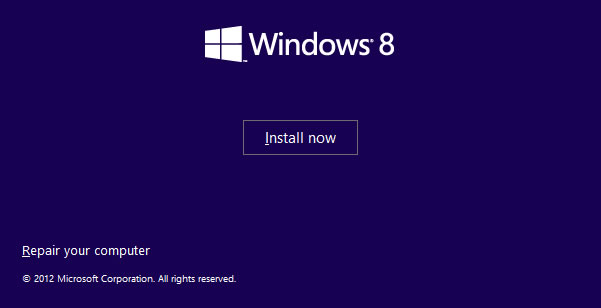
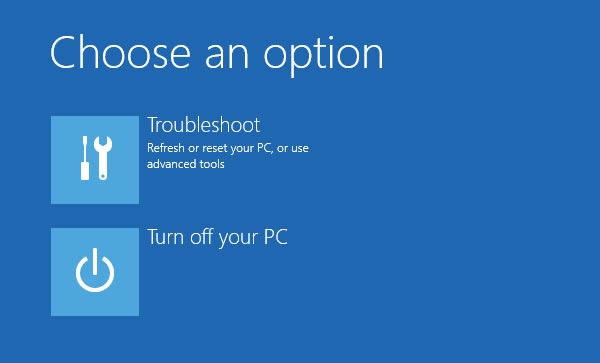
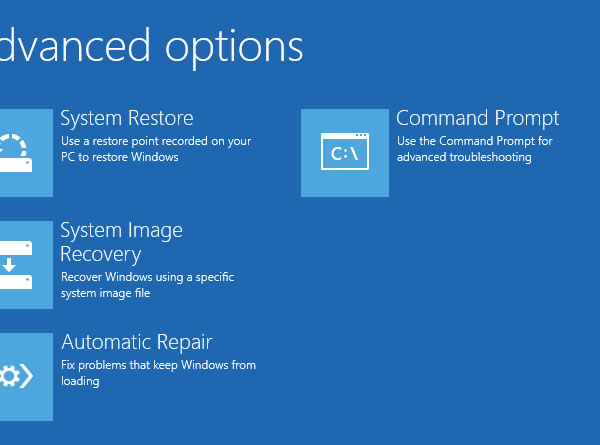
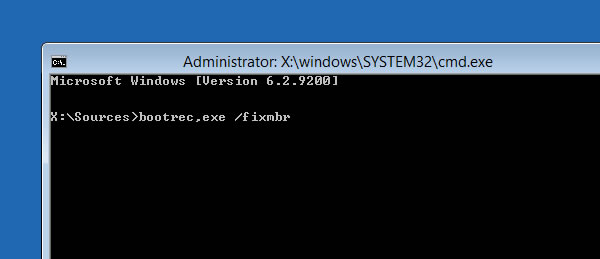
 Nvidia has
Nvidia has 













